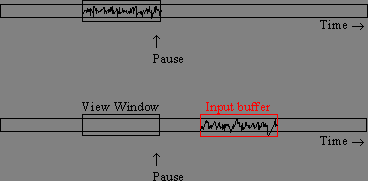
File replay can be accessed from the Main window. Replay is implemented as one or more ‘groups’ of stream files. The files within a group can be controlled together or individually.
In Windows systems, files can be replayed from SCSI/Firewire/USB disks which have been used in SAM and CMG-6TD units. See SCSI disk Replay for more information.
Scream on windows can support SCSI Tape devices for data streaming. See SCSI Tape Interface for details.
Only GCF format files can be replayed. For information on other recording formats, see Recording Options
It is possible to automate regular replaying of files into Scream using the "autoload" feature.
A replay group is created by one of two methods: Selecting ‘File|Replay Streams...’ in the Main Window menu, or by dropping files from the Explorer. An ‘Open’ dialog box allows selection of one or more files. When the group is initially created, the first block of each file stream is output, and the group placed in the ‘paused’ state. This allows for the viewing options and playback rate to be set prior to playback, although any of these functions can be changed at any time.
The playback facility has been designed such that multiple ‘groups’ of stream files can be individually controlled, whilst being able to view any combination simultaneously.
To add one or more files to a replay group, drag and drop the files from the Explorer.
To make proper use of the playback facility, and avoid any problem scenarios, an understanding of the operation is helpful.
All blocks, whether serial port input, Network input, or replay input, all pass through the Main window. From this point on, there is no difference in the streams. Therefore, serial input can be viewed alongside network input, or replay input. However, since replay input is not real-time, it will probably not display in the same WaveView window as real time data. For this reason, it is best not to mix replay with real time stream views.
To pause a replay stream, either the WaveView pause or the replay pause buttons can be used. The replay pause button, however is recommended, since it stops the data stream rather than pausing the display. If the display is paused, the replay will continue, and data may not be observed. Also, if the replay speed is high, then the internal buffering may quickly roll round to a point where the paused WaveView window is no longer within the stream buffer - resulting in a blank screen. e.g.
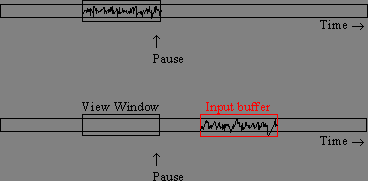
If the facilities of paused mode are desired, the replay should be paused first, then the WaveView window paused. To resume, un-pause the WaveView window first, then the replay.